
 |
|
|
|
|
|
|
|
|
|
|
|
|
|
|
|
|
|
|
|
|
||
Microsoft Office Basics Syllabus
TurnItIn Class ID: 17109152 Enrollment Key: freedom
How to Add AutoFormat to the Quick Access ToolbarAlthough accessible through menu optionsin earlier versions, AutoFormat has not been available on any
of the tabs of the ribbon since Excel 2007.
To use AutoFormat, add the AutoFormat icon to the Quick Access Toolbar so that it can be accessed
when needed.
This should be a one-time operation. After it is added, the icon usually stays on the Quick Access
Toolbar.
06 June 2018 — Microsoft Office Basics Final
Today's project will serve as your final, it will not count as part of the quarter grade, but
will count toward your overall semester grade.
A newsletter is a periodically published document containing news and announcements about a subject
or theme. The purpose of a newsletter is to provide highly specialized information to a targeted
audience. Staying in touch with your fans and ticket holders is important because it builds team loyalty.
In this project, you will create a team newsletter to send to fans and season ticket holders.
You will be given back the handout that you used
to plan your newsletter. Create your newsletter in Publisher following the guidelines outlined in the
handout.
01 June 2018 — Microsoft Office Basics Final
Today's project will serve as your final, it will not count as part of the quarter grade, but
will count toward your overall semester grade.
A newsletter is a periodically published document containing news and announcements about a subject
or theme. The purpose of a newsletter is to provide highly specialized information to a targeted
audience. Staying in touch with your fans and ticket holders is important because it builds team loyalty.
In this project, you will create a team newsletter to send to fans and season ticket holders.
You will be given a handout (pages 2-4) to plan your
newsletter. This will be due at the end of the period and given back to you on the day of the
final to complete your newsletter in Publisher.
29–31 May 2018 Quarter Project
To help promote your team to the public, you will create an informative presentation.
Your presentation will tell the public what your team is all about and why your team
will be successful in the professional league. This presentation will be shown on large
screen TVs inside and outside of the stadium during games and other high-visibility times.
Follow the template provided with the assignment
as you create your presentation. When you have finished the presentation, print it out as a handout with
your name and period in the header, 6 slides per page, printing on both sides of the page.
24 May 2018 Quarter Project
A brochure, similar to the one that was created previously (
Project #:P-8 Three-Panel Brochure ), is a small pamphlet often containing promotional material
or product information. And, because brochures are two-sided documents, they can communicate a
large amount of information in a relatively small amount of space. In this project, you will
create a brochure that will be mailed to your team’s fans to communicate information about your
team, tickets, schedule, and much more.
Be sure to read the assignment
before you start so you make sure you include everything requested.
22 May 2018 Quarter Project
With the beginning of the season not too far away, the next step before your team can
take the field is to attract more fans to attend the games. To accomplish this, you
will design a magazine advertisement that announces your team’s home game opener.
The advertisement will be strategically placed in regional and local publications.
Read through the instructions before proceeding with this
project. Your advertisement should
contain the following:
18 May 2018 Quarter Project
Your sports league has an advertising deal with a cereal company to showcase each team in the
league on the back of a box of cereal. This is a great opportunity to build the team’s fan
base with younger fans. In this project, you will design the back of a cereal box to appeal
to fans of all ages.
16 May 2018 Quarter Project
A business card is a small, printed card usually containing a person’s name, business
affiliation, job title, address, telephone and fax numbers, and e-mail/web site addresses.
In this project, you will create a business card for yourself as the owner of your team.
Since you will be talking to and meeting with a lot of people in the community, you will
need something to give them so they will remember you and your new team, as well as your
contact information.
Create a Publisher document as directed in today's
handout. Remember that you can use
Help (F1) in Publisher if you don't remember how to do something.
14 May 2018 Quarter Project
A spreadsheet can be used to calculate values to help a business determine how well a product is
performing. In this project, you will create an Excel spreadsheet to project the revenue
(sales) that your team will receive from ticket sales. These projections will help the
team with budgeting during the season.
Divide your stadium into five (5) sections, each with a different pricing level. Assume
you have a total seating capacity of 65,000 seats. Create a name for each section and
assign an appropriate ticket price for each seat in that section. The “# of Home Games”
column should be equal to the number of home games that will be played in a season for your
sport.
Create an Excel spreadsheet as instructed in today's
handout. Remember that you can use
Help (F1) in Excel if you don't remember how.
08-10 May 2018 Quarter Project
Lesson from last week -- complete this if you haven't done so.
Create and complete a table in Microsoft Word similar to the one on the
handout. If the player’s uniform number is
unavailable (or used by another player), assign a new number to that player.
Note: The minimum number of players will vary depending on the type of team that you
have selected. The first row should include the name of the coach/manager of your team.
A spread sheet is a good way to keep track of records and organize a large amount of information.
In this project you will use a spreadsheet to create a team roster with the players you chose
for your team in Part 3. The roster will be used in many of the team’s publications, such as
the programs sold at the games, on the Web site, and in other promotional documents.
You will also use the team roster to keep track of your players salaries and to find out what
the average salary is for the players on your team.
Convert the table created in Word to an Excel spreadsheet as instructed in today's
handout. Remember that you can use
Help (F1) in Excel if you don't remember how.
04 May 2018 Quarter Project
Now that your team has been approved and your logo is complete, it is time to create a roster
of players that you would like on your team. In this project, you will use the Internet to
research all of the players that you will have on your team.
Create and complete a table in Microsoft Word similar to the one on the
handout. If the player’s uniform number is
unavailable (or used by another player), assign a new number to that player.
Note: The minimum number of players will vary depending on the type of team that you
have selected. The first row should include the name of the coach/manager of your team.
Businesses have a social responsibility to the community around them. Whether it is signing
autographs or making monetary donation, your team will play an active role in the community.
In this project, you will write a letter to the league commissioner (your instructor) describing
the local charity events and fundraisers your team will participate in.
Use Microsoft Word to design your letterhead and create a block-style business letter. Previous projects
Word Specialist Project #: W-1 and
Word Specialist Project #: W-8 will help you
complete this part of the assignment.
The handout has a sample letter that you can follow, but it should be in your own words.
02 May 2018 Quarter Project
All sports teams should have a recognizable logo that fans can identify with, and your team is no
different. In this project, you will develop a team logo to use with different documents throughout
the project, one that fans will recognize and immediately connect to your team.
Complete this form by answering the questions on the linked
form, then carefully sketch three (3) possible logo designs for your dream team in the boxes
provided. Be sure to incorporate your team colors, team name, and graphic element into your
logo design. Using illustration or digital publishing software, you will be design each logo
and selecting one to use throughout this project.
26-30 April 2018 Quarter Project
Before you can begin creating your team, it needs to be approved by the league commissioner
(your instructor). To begin the process, you will be completing a
planning form to help organize your ideas about
your new team. Once you have made some decisions about your new team, you will create a
memo to inform your instructor on what you have decided
and why. Only AFTER your instructor approves your team choice can you continue the project.
Reference: Word Specialist Project #: W-3.
24 April 2018 Desktop Publishing Specialist
Desktop Publishing Project #:P-8 Three Panel Brouchure.
Complete the assignment as stated in the instructions with the exception of putting
your name and period and
Lawn Enforcement / P-8 / Three Panel Brochure on the front panel of the brochure.
Print out the project. Failure to follow these directions will result in the loss
of at least one-half of the possible points on the assignment.
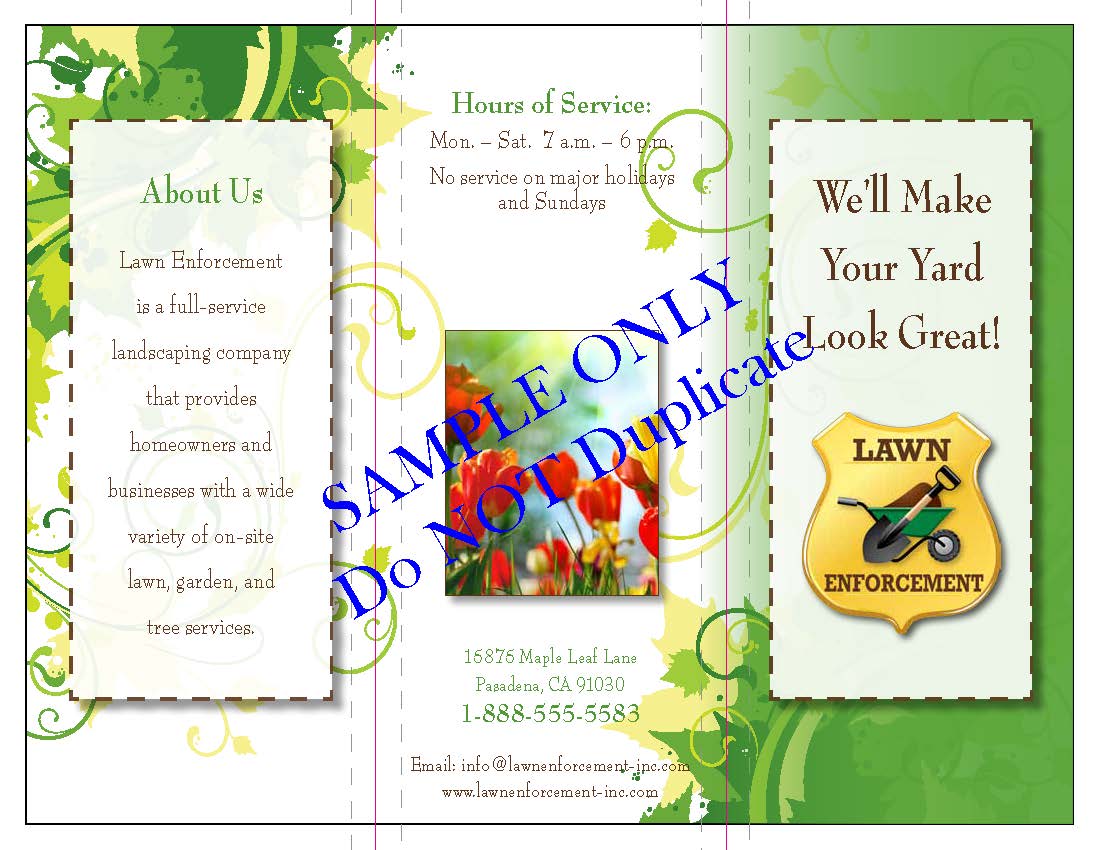
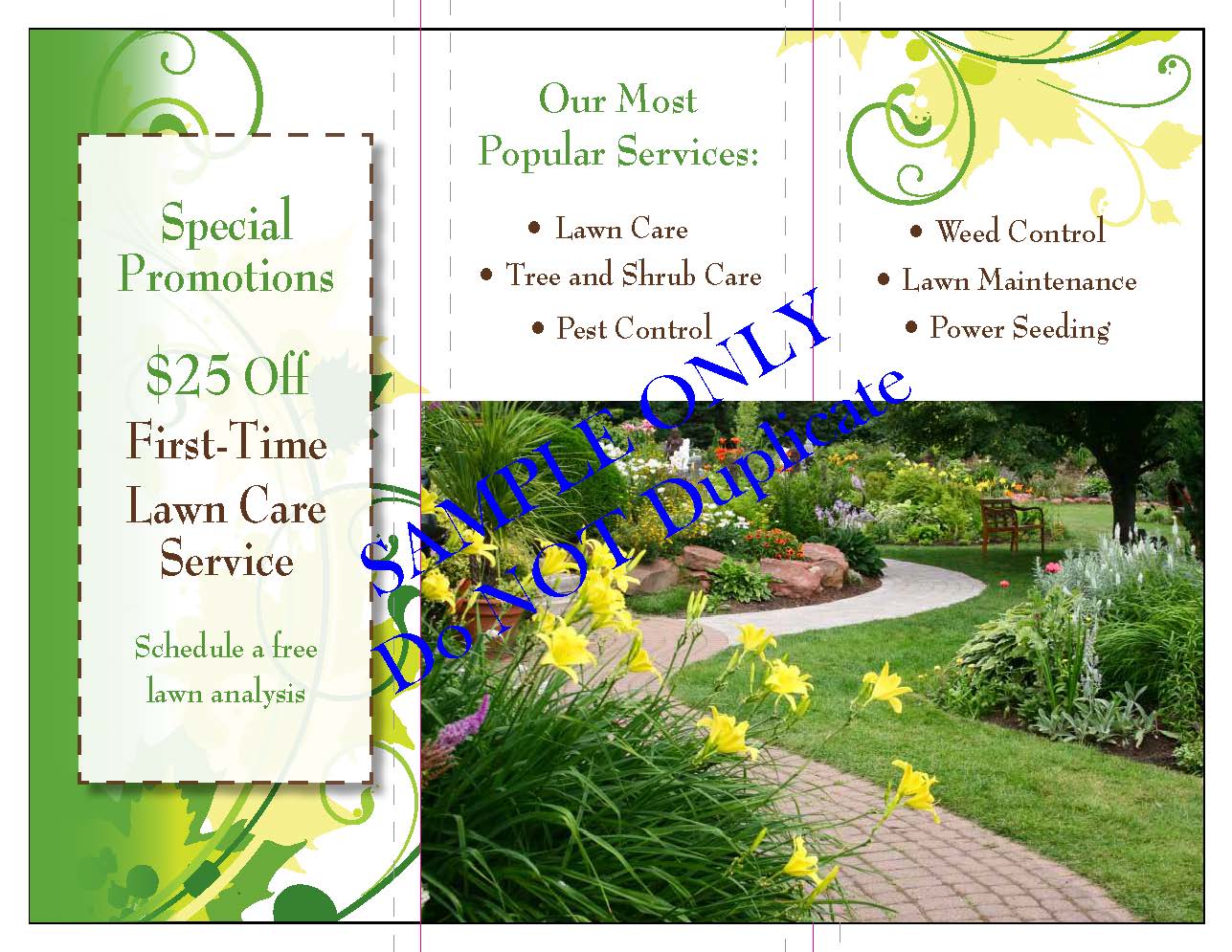
20 April 2018 Desktop Publishing Specialist
Desktop Publishing Project #:P-4 New Customer Flyer.
Complete the assignment as stated in the instructions with the exception of putting
your name and period in the header and
Squeaky Clean / P-4 / New Customer Flyer in the footer.
Print out the project. Failure to follow these directions will result in the loss
of at least one-half of the possible points on the assignment.


18 April 2018 Desktop Publishing Specialist
Desktop Publishing Project #:P-3 Promotional Poster.
Complete the assignment as stated in the instructions with the exception of putting
your name and period in the header and
Lettuce-Do-Lunch / P-3 / Promotional Poster in the footer.
Print out the project. Failure to follow these directions will result in the loss
of at least one-half of the possible points on the assignment.
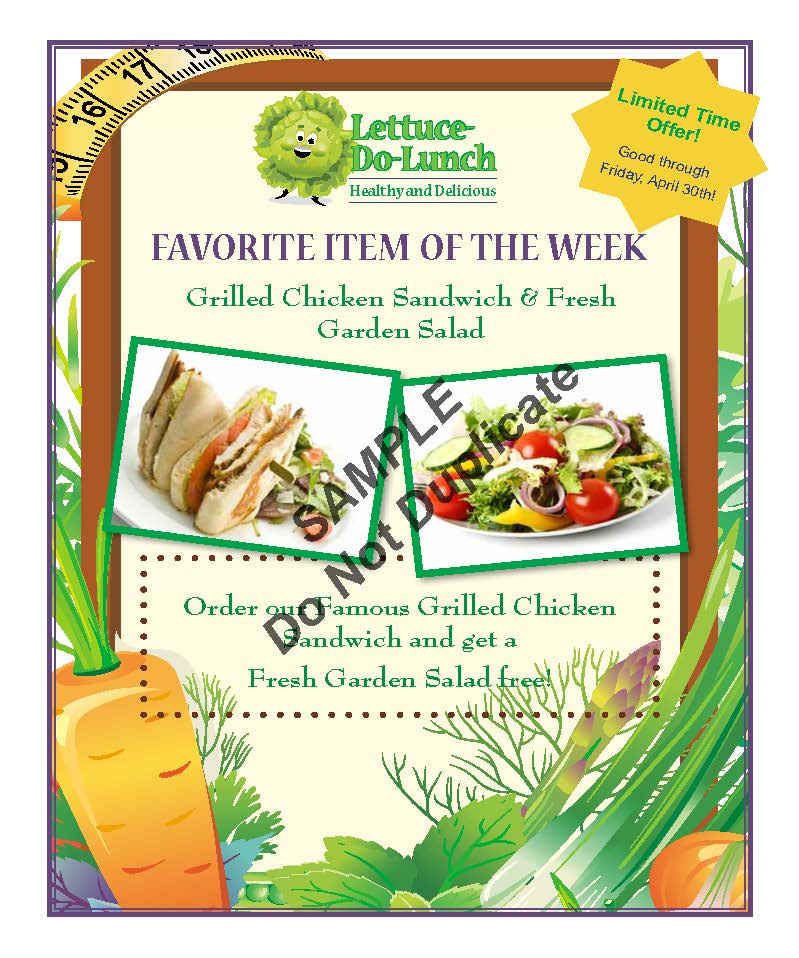
16 April 2018 Desktop Publishing Specialist
To introduce Publisher 2016 the class will watch the following YouTube video:
Desktop Publishing Project #:P-2 Business Card.
Complete the assignment as stated in the instructions with the exception of putting
your name and period in the header and
Lawn Enforcement / P-2 / Business Card in the footer.
Print out the publication. Failure to follow these directions will result in the loss
of at least one-half of the possible points on the assignment.
12 April 2018 Powerpoint Specialist
PowerPoint Specialist Project #: PPT-6.
Complete the assignment as stated in the instructions with the exception of putting
your name and period in the header of the Notes and Handouts and
PPT-6 in the footer.
Print out the presentation 6-slides per page, printing on both sides of the paper.
Failure to follow these directions will result in the loss
of at least one-half of the possible points on the assignment.
10 April 2018 PowerPoint Specialist
PowerPoint Specialist Project #: PPT-4.
Complete the assignment as stated in the instructions with the exception of putting
your name and period in the header of the Notes and Handouts and
Project PPT-4 in the footer. Print out the
presentation 6-slides per page, printing on both sides of the paper.
Failure to follow these directions will result in the loss
of at least one-half of the possible points on the assignment.
PowerPoint Specialist Project #: PPT-5.
Complete the assignment as stated in the instructions with the exception of putting
your name and period in the header of the Notes and Handouts and
Project PPT-5 in the footer. Print out the
presentation 6-slides per page, printing on both sides of the paper.
Failure to follow these directions will result in the loss
of at least one-half of the possible points on the assignment.
You may need to download the logo from
The Office Specialist.com website.
06 April 2018 PowerPoint Specialist
PowerPoint Specialist Project #: PPT-2.
Complete the assignment as stated in the instructions with the exception of putting
your name and period in the header of the Notes and Handouts and
Project PPT-2 in the footer. Print out the
presentation 6-slides per page, printing on both sides of the paper.
Failure to follow these directions will result in the loss
of at least one-half of the possible points on the assignment.
PowerPoint Specialist Project #: PPT-3.
Complete the assignment as stated in the instructions with the exception of putting
your name and period in the header of the Notes and Handouts and
Project PPT-3 in the footer. Print out the
presentation 6-slides per page, printing on both sides of the paper.
Failure to follow these directions will result in the loss
of at least one-half of the possible points on the assignment.
You will need to download the logo from
The Office Specialist.com website.
03 April 2018 PowerPoint Specialist
PowerPoint Specialist Project #: PPT-1.
Complete the assignment as stated in the instructions with the exception of putting
your name and period in the header of the Notes and Handouts and
Lettuce-Do-Lunch / Project PPT-1 / Favorites Menu in the footer. Print out the
presentation 6-slides per page. Failure to follow these directions will result in the loss
of at least one-half of the possible points on the assignment.
Assignment is due at the end of the period, late work will be accepted, but not for full credit
and may not be entered into the gradebook until the end of the grading period.
19 March–02 April 2018 — Spring Intersession Break
16 March 2018 Excel Specialist
Complete the
Document Planning Form as you read the project/instructions.
Excel Specialist Project #: E-15.
Use the remaining time to complete any assignments that you have not turned in.
14 March 2018 Excel Specialist
Complete the
Document Planning Form as you read the project/instructions.
Excel Specialist Project #: E-13.
Excel Specialist Project #: E-14.
10 March 2018 Excel Specialist
Complete the
Document Planning Form as you read the project/instructions.
Excel Specialist Project #: E-10.
Excel Specialist Project #: E-11.
Excel Specialist Project #: E-12.
08 March 2018 Excel Specialist
Complete the
Document Planning Form as you read the project/instructions.
Excel Specialist Project #: E-8.
Excel Specialist Project #: E-9.
Excel Specialist Project #: E-10.
07 March 2018 Excel Specialist
Complete the
Document Planning Form as you read the project/instructions.
Excel Specialist Project #: E-8.
Excel Specialist Project #: E-9.
Excel Specialist Project #: E-10.
06 March 2018 Excel Specialist
Complete the
Document Planning Form as you read the project/instructions.
Excel Specialist Project #: E-5.
Excel Specialist Project #: E-6.
Excel Specialist Project #: E-7.
When you have completed Project E-6, insert a header containing your name and print out the spreadsheet
showing the values and then formulas. You will turn in the document planning guide, AND two versions
of the spreadsheet.
02 March 2018 Excel Specialist
Complete the
Document Planning Form as you read the project/instructions.
Excel Specialist Project #: E-3.
Excel Specialist Project #: E-4.
Excel Specialist Project #: E-5.
I will discuss the New Skills with the class before you begin work on these projects to make sure
that everyone understand how a spreadsheet works. As always, EXCEL HELP will help you IF
you will use it!
28 February 2018 Excel Specialist
Complete the
Document Planning Form as you read the project/instructions.
Excel Specialist Project #: E-1.
Excel Specialist Project #: E-2.
The class will work on these two projects together to make sure that everyone understand how a spreadsheet works.
14–24 February 2018 Final Word Specialist Projects
Complete the
Document Planning Form as you read the project/instructions.
Word Specialist Project #: W-16.
Word Specialist Project #: W-17.
Word Specialist Project #: W-18.
Word Specialist Project #: W-19.
Word Specialist Project #: W-20.
You may need to download the logo from
The Office Specialist.com website.
Submit your solution to TurnItIn andput your Document Planning Form in the
turn in basket at the rear of the classroom.
12 February 2018 Word Specialist Project #14 and #15
Word Specialist Project #: W-14
Prior to beginning this project, review the Company Overview provided on
page 18.
Complete the
Document Planning Form as you read Word Specialist
Project #: W-14.
You may need to download the logo from The Office Specialist.com website (use the link above).
Submit your solution to TurnItIn andput your Document Planning Form in the
turn in basket at the rear of the classroom.
If you complete Project #: W-14, begin working on Word Specialist Project #: W-15
Prior to beginning this project, review the Company Overview provided on
page 18.
Complete the
Document Planning Form as you read Word Specialist
Project #: W-15.
You may need to download the logo from The Office Specialist.com website (use the link above).
Submit your solution to TurnItIn andput your Document Planning Form in the
turn in basket at the rear of the classroom.
06-08 February 2018 Word Specialist Project #: W-13
Prior to beginning this project, review the Company Overview provided on
page 15.
Complete the
Document Planning Form as you read Word Specialist
Project #: W-13.
You may need to download the logo from
The Office Specialist.com website.
Submit your solution to TurnItIn andput your Document Planning Form in the
turn in basket at the rear of the classroom.
After you complete Project #: W-13, begin working on Word Specialist Project #: W-14
Prior to beginning this project, review the Company Overview provided on
page 18.
Complete the
Document Planning Form as you read Word Specialist
Project #: W-14.
You may need to download the logo from The Office Specialist.com website (use the link above).
Submit your solution to TurnItIn andput your Document Planning Form in the
turn in basket at the rear of the classroom.
02 February 2018 MOB Quiz #3 — Word Specialist Project #: W-11
Prior to beginning this project, review the Company Overview provided on
page 18.
Complete the
Document Planning Form as you read Word Specialist
Project #: W-11.
You may need to download the logo from
The Office Specialist.com website.
Submit your solution to TurnItIn andput your Document Planning Form in the
turn in basket at the rear of the classroom.
After you complete Project #: W-11, begin working on Word Specialist Project #: W-12
Prior to beginning this project, review the Company Overview provided on
page 17.
Complete the
Document Planning Form as you read Word Specialist
Project #: W-12.
You may need to download the logo from The Office Specialist.com website (use the link above).
Submit your solution to TurnItIn andput your Document Planning Form in the
turn in basket at the rear of the classroom.
31 January 2018 — Word Specialist Project #: W-10
Prior to beginning this project, review the Company Overview provided on
page 18.
Complete the
Document Planning Form as you read Word Specialist
Project #: W-10.
You may need to download the logo from
The Office Specialist.com website.
Submit your solution to TurnItIn andput your Document Planning Form in the
turn in basket at the rear of the classroom.
If you complete Project #: W-10, begin working on Word Specialist Project #: W-11
Prior to beginning this project, review the Company Overview provided on
page 18.
Complete the
Document Planning Form as you read Word Specialist
Project #: W-11.
You may need to download the logo from The Office Specialist.com website (use the link above).
Submit your solution to TurnItIn andput your Document Planning Form in the
turn in basket at the rear of the classroom.
29 January 2018 Word Specialist Project #: W-7
Prior to beginning this project, review the Company Overview provided on
page 17.
Complete the
Document Planning Form as you read Word Specialist
Project #: W-7.
You will need to download the logo from
The Office Specialist.com website.
Submit your solution to TurnItIn andput your Document Planning Form in the
turn in basket at the rear of the classroom.
After you complete Project #: W-7, begin working on Word Specialist Project #: W-8
Prior to beginning this project, review the Company Overview provided on
page 14.
Complete the
Document Planning Form as you read Word Specialist
Project #: W-8.
You may need to download the logo from The Office Specialist.com website (use the link above).
Submit your solution to TurnItIn andput your Document Planning Form in the
turn in basket at the rear of the classroom.
25 January 2018 — Complete Word Specialist Project #: W-6
Complete the
Document Planning Form as you read Word Specialist
Project #: W-6.
You will need to download the logo from
The Office Specialist.com website.
Submit your solution to TurnItIn andput your Document Planning Form in the
turn in basket at the rear of the classroom.
After you complete Project #: W-6, begin working on Word Specialist Project #: W-7
Prior to beginning this project, review the Company Overview provided on
page 17.
Complete the
Document Planning Form as you read Word Specialist
Project #: W-7.
You may need to download the logo from The Office Specialist.com website (use the link above).
Submit your solution to TurnItIn andput your Document Planning Form in the
turn in basket at the rear of the classroom.
23 January 2018 — Quiz and Word Specialist Project #: W-6
Prior to beginning this project, review the Company Overview provided on
page 16.
Complete the
Document Planning Form as you read Word Specialist
Project #: W-6.
You will need to download the logo from
The Office Specialist.com website.
Submit your solution to TurnItIn andput your Document Planning Form in the
turn in basket at the rear of the classroom.
19 January 2018 — Word Specialist Project #: W4
Prior to beginning this project, review the Company Overview provided on
page 15.
Complete the
Document Planning Form as you read Word Specialist
Project #: W-4.
You may need to download the logo from
The Office Specialist.com website.
Submit your solution to TurnItIn andput your Document Planning Form in the
turn in basket at the rear of the classroom.
After you complete Project #: W-4, begin working on Word Specialist Project #: W-5
Prior to beginning this project, review the Company Overview provided on
page 17.
Complete the
Document Planning Form as you read Word Specialist
Project #: W-5.
Change Instruction 4b so that you include a header that includes your full name instead of the
the last name of the Jazz My Wheels owner and the page number, right-aligned, as shown in
Document W-5.
Submit your solution to TurnItIn andput your Document Planning Form in the
turn in basket at the rear of the classroom.
17 January 2018 — Word Specialist Project #: W-3
Prior to beginning this project, review the Company Overview provided on
page 15.
Complete the
Document Planning Form as you read Word Specialist
Project #: W-3.
You will need to download the logo from
The Office Specialist.com website.
Submit your solution to TurnItIn andput your Document Planning Form in the
turn in basket at the rear of the classroom.
12 January 2018 — Word Specialist Project #: W2
Prior to beginning this project, review the Company Overview provided on
page 18.
Complete the
Document Planning Form as you read Word Specialist
Project #: W-2.
You will need to download the logo from
The Office Specialist.com website.
Submit your solution to TurnItIn andput your Document Planning Form in the
turn in basket at the rear of the classroom.
08-10 January 2018 — Introduction to Microsoft Office Basics — Traditional Day
This is a semester long course designed for students to learn the introductory aspects of Microsoft
Office applications Word, Excel, Access and PowerPoint. Students produce complex word processing
documents, spreadsheet layouts, multimedia presentations and databases. Students will create a
a fictitious business that will demonstrate their knowledge and ability to use the Microsoft Office Suite.
Review the Company Overview provided on
page 14.
Complete the
Document Planning Form as you read Word Specialist
Project #: W-1. Submit your solution to TurnItIn, put your Document Planning Form in the
basket at the rear of the classroom (you will be given credit for both).